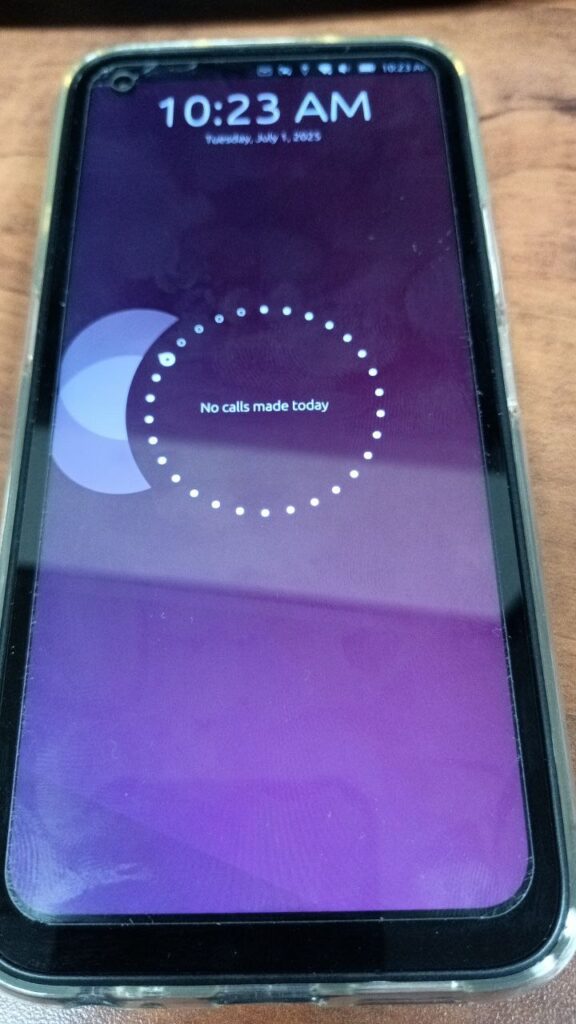
Recently, I came in possession of a Furi FLX1 Phone. It is really cool in many ways, and yet, still has a ways to go to be a useful phone, in my opinion. One of the things I was able to do with it though, was load Ubuntu Touch. Ubuntu Touch is much further along in terms of being a useful phone, but it doesn’t have nearly as many apps or features as the FuriOS.
A user named Jason on Telegram (https://t.me/ubports_porting/217354) gave me these instructions for how to do it:
Yes pretty painless, but I found a workaround as it wasn't working as intended>
1. In Branchy select> Bootman gui> ubports
2. Let it download and install
3. Wait for Successful...
4. Click OK
5. In Bootman
6. Name> Ubuntu Touch 2nd Local Partition
7. Size:> 20.00 GiB
8. Select Download Icon
9. Select 2nd option> Ubuntu Touch
10. Reboot
11. In Boot Manager> Select Rootfs
12. After start
13. Bootman
14. Select Download icon to install the software
15. Wait for> Successfully installed Ubuntu Touch!
16. Reboot
17. Select 2nd option> Ubuntu Touch 2nd Local Partition
18. Setup Ubuntu TouchUnfortunately, I was so unfamiliar with what he was talking about, so after some trial and error and questions, I have created this new set of instructions to help the next guy:
1. on the FLX1, open the terminal (or ssh to it from your computer)
2. sudo apt update && sudo apt upgrade -y
3. sudo apt install furios-app-branchy (This installs the branchy app on the phone screen.)
4. In the branchy app, type bootman in the search to save you from scrolling. Select> Bootman gui> ubports
5. Click apply, and let it download and install
6. Wait for Successful...
7. Click OK
8. open the terminal (or ssh to it from your computer)
9. sudo apt install furios-app-bootman (This installs the bootman app on the phone screen.)
10. Open bootman app and click the + icon to add a boot option.
11. Suggested settings:
-Name> Ubuntu Touch 2nd Local Partition
-Size:> 20.00 GiB
-You can choose where to install it, internal or external, I chose internal.
-Select Download Icon
12. It will say the download is qued. Now you need to reboot the phone, it will not install until you reboot.
13. You will see the new boot manager, choose rootfs for now.
14. When you log into your normal FLX1 furios, open the bootman app.
15. Select the download button next to the Ubuntu Touch 2nd Local Partition. It will give you a drop down, select Ubuntu Touch (the alternative is another Furios).
16. It will show a pop up with a progress bar as it downloads the 3.5GB file. Wait for it to complete.
17. Now it will start installing that file, and then will prompt you several times for your Furios pin/password because it is running various commands as sudo. Enter your password/pin and let it complete. Eventually, it will say it was sucessful.
18. Reboot the phone.
19. On the bootman screen, select the Ubuntu Touch boot partition.
20. Setup and enjoy Ubuntu Touch!Jason was right, it is pretty painless, as long as you understand the instructions!
Linux – keep it simple.