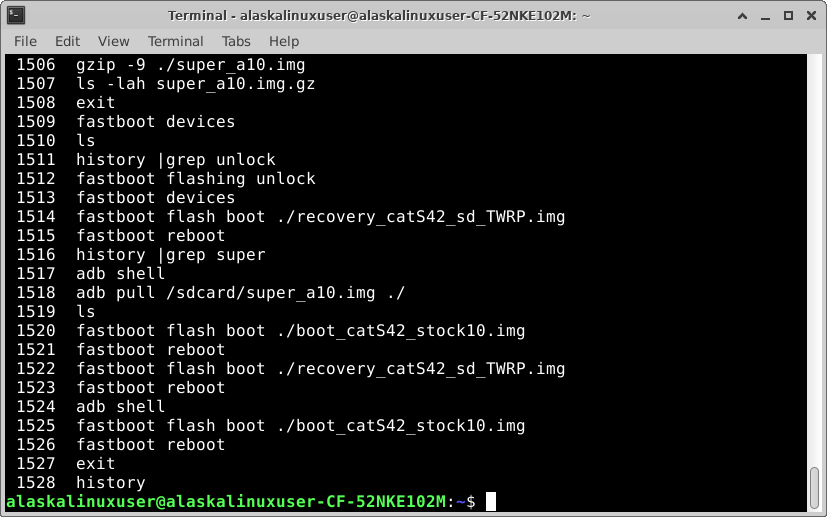
Here is a backup of the stock firmware for the CAT S42G super partition. It is gzipped to compress it from 8 GB down to 1.4 GB. I took this backup after doing a fresh wipe of the phone, so it is stock and clean. Make sure you unzip it after download!
https://www.mediafire.com/folder/7ss3ia3u2nwsw/cat_s42g
Here is how I got the backup:
Unlocked OEM in developer settings, then reboot to fastboot mode:
$ fastboot flashing unlock
$ fastboot flash boot ./recovery_catS42_sd_TWRP.img
Now that my homebrewed TWRP was installed, I put in a SD card, and formatted it to EXT4 (you could use other file systems, but not the default vFat/FAT, because the super image is too big). Then I jumped onto the phone via adb (note that I first went to mount and disabled MTP, so adb would work).
$ adb shell
S42G:/ # cd /sdcard
S42G:/sdcard # ls
S42G:/sdcard # dd if=/dev/block/by-name/super of=./super_a10.img
16777216+0 records in
16777216+0 records out
8589934592 bytes (8.0 G) copied, 1126.738555 s, 7.2 M/s
S42G:/sdcard # ls
super_a10.img
S42G:/sdcard # ls -lah
total 8.0G
drwxr-xr-x 2 root root 4.0K 2023-10-24 21:04 .
drwxr-xr-x 35 root root 0 2023-10-24 19:35 ..
-rw-rw-rw- 1 root root 8.0G 2023-10-24 21:23 super_a10.img
S42G:/sdcard # exit
Now I pulled that super image to my computer:
$ adb pull /sdcard/super_a10.img ./
This took a while over adb, but eventually came through. I then tested it by installing a GSI, then putting this image back over it. You can use this backup to go back to stock Android 10 as well by following these steps:
If not already done, Unlocked OEM in developer settings, then reboot to fastboot mode:
$ fastboot flashing unlock # if not already done.
$ fastboot flash boot ./recovery_catS42_sd_TWRP.img
Now that my home-brewed TWRP was installed, I put in a SD card, and formatted it to EXT4 (you could use other file systems, but not the default vFat/FAT, because the super image is too big). Then I jumped onto the phone via adb (note that I first went to mount and disabled MTP, so adb would work).
$ adb push ./super_a10.img /sdcard/
$ adb shell
S42G:/ # cd /sdcard
S42G:/sdcard # dd if=./super_a10.img of=/dev/block/by-name/super
16777216+0 records in
16777216+0 records out
8589934592 bytes (8.0 G) copied, 514.753674 s, 16 M/s
S42G:/sdcard # exit
Then, reboot to bootloader, and flash the stock boot image:
$ fastboot flash boot ./boot_catS42_stock10.img
Now your system should be back to the stock Android 10 configuration. Please note that if you updated your phone to Android 12, you probably don’t want to flash the Android 10 super image and boot image, as this may not work. I will hopefully put together an Android 12 backup as well in the near future.
Linux – keep it simple.