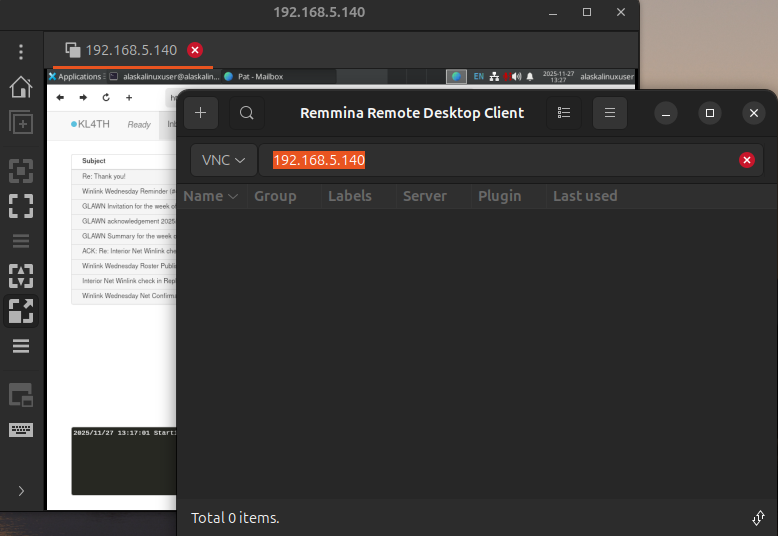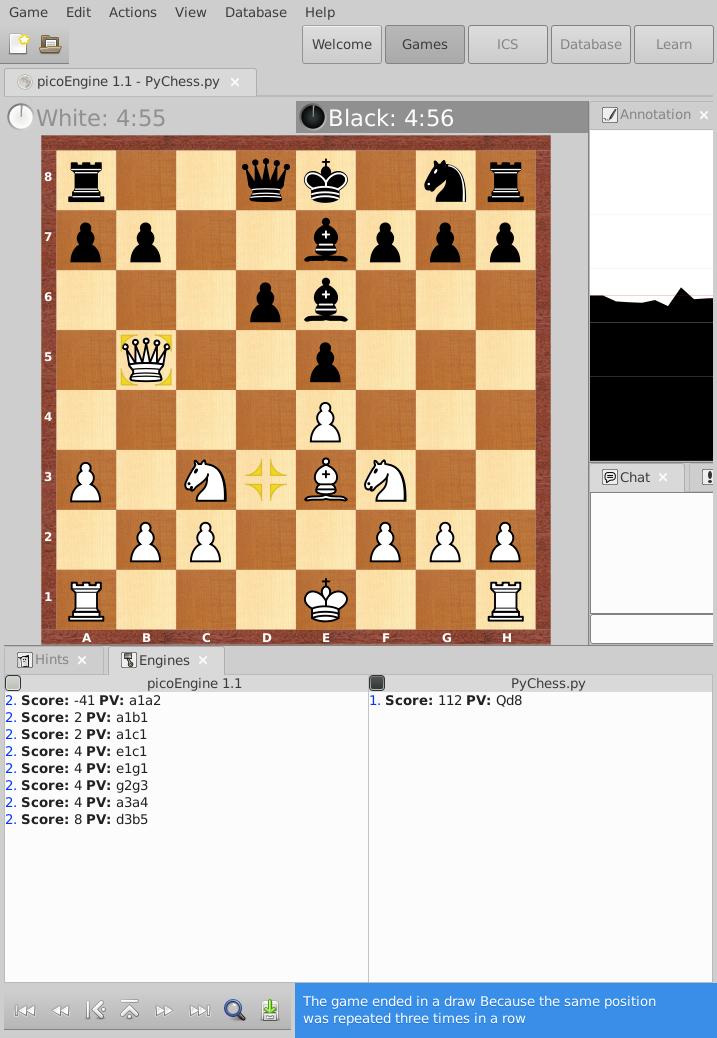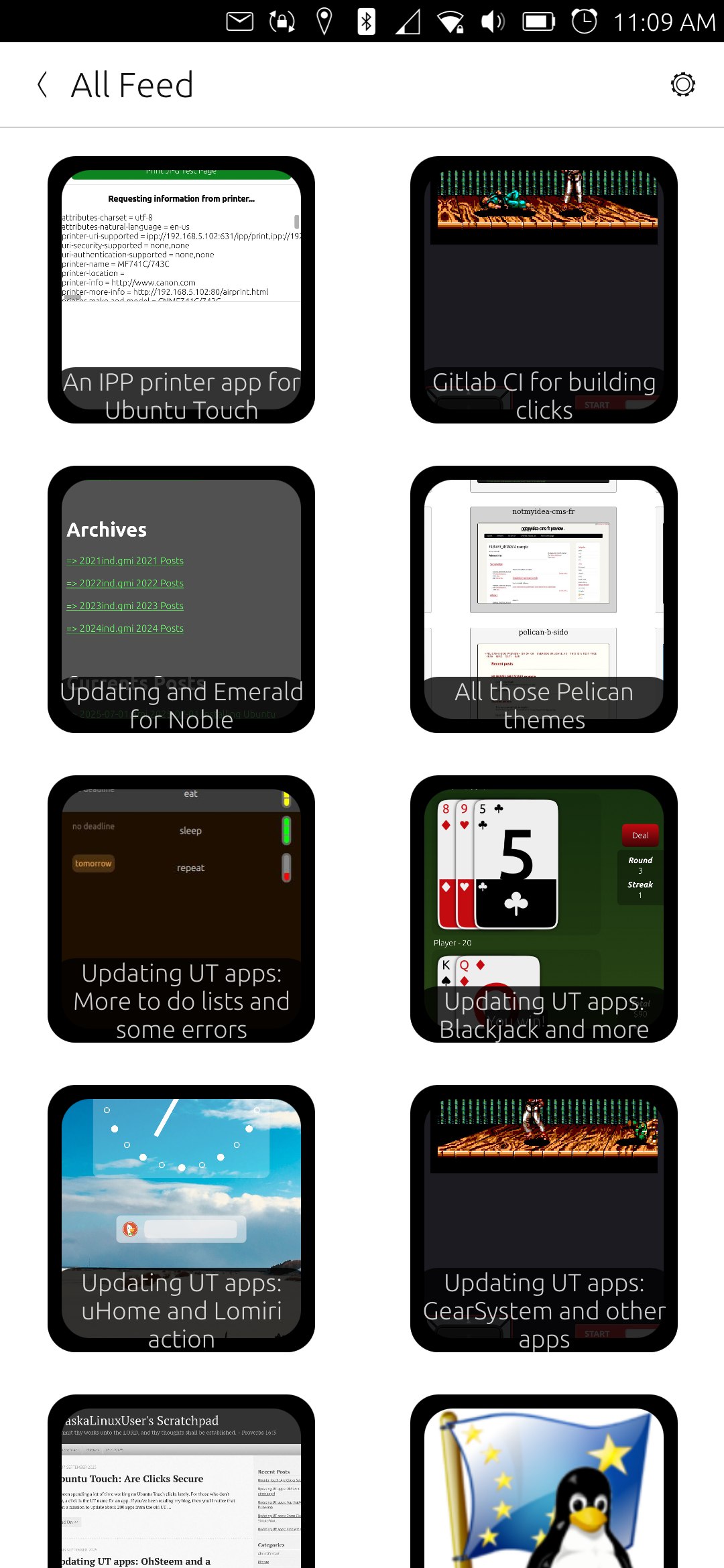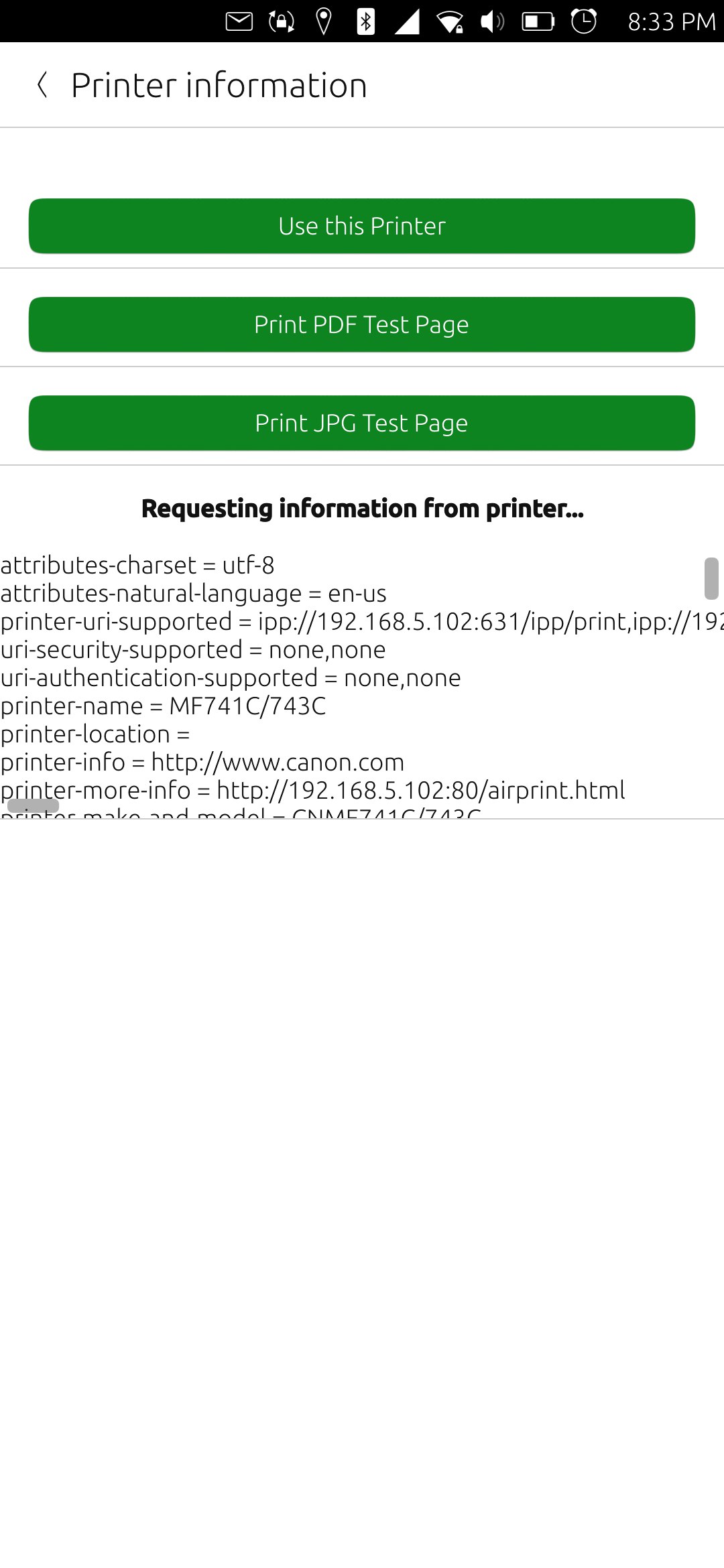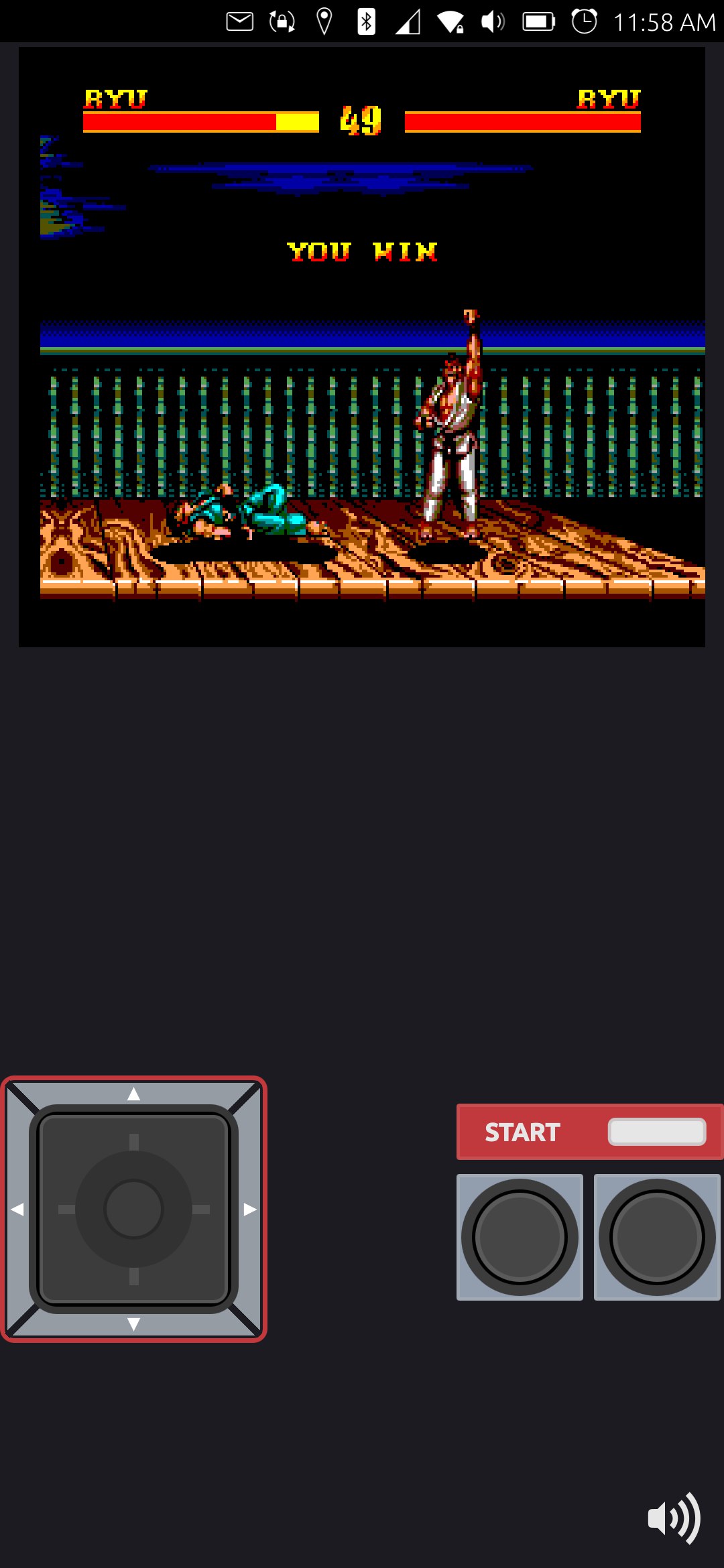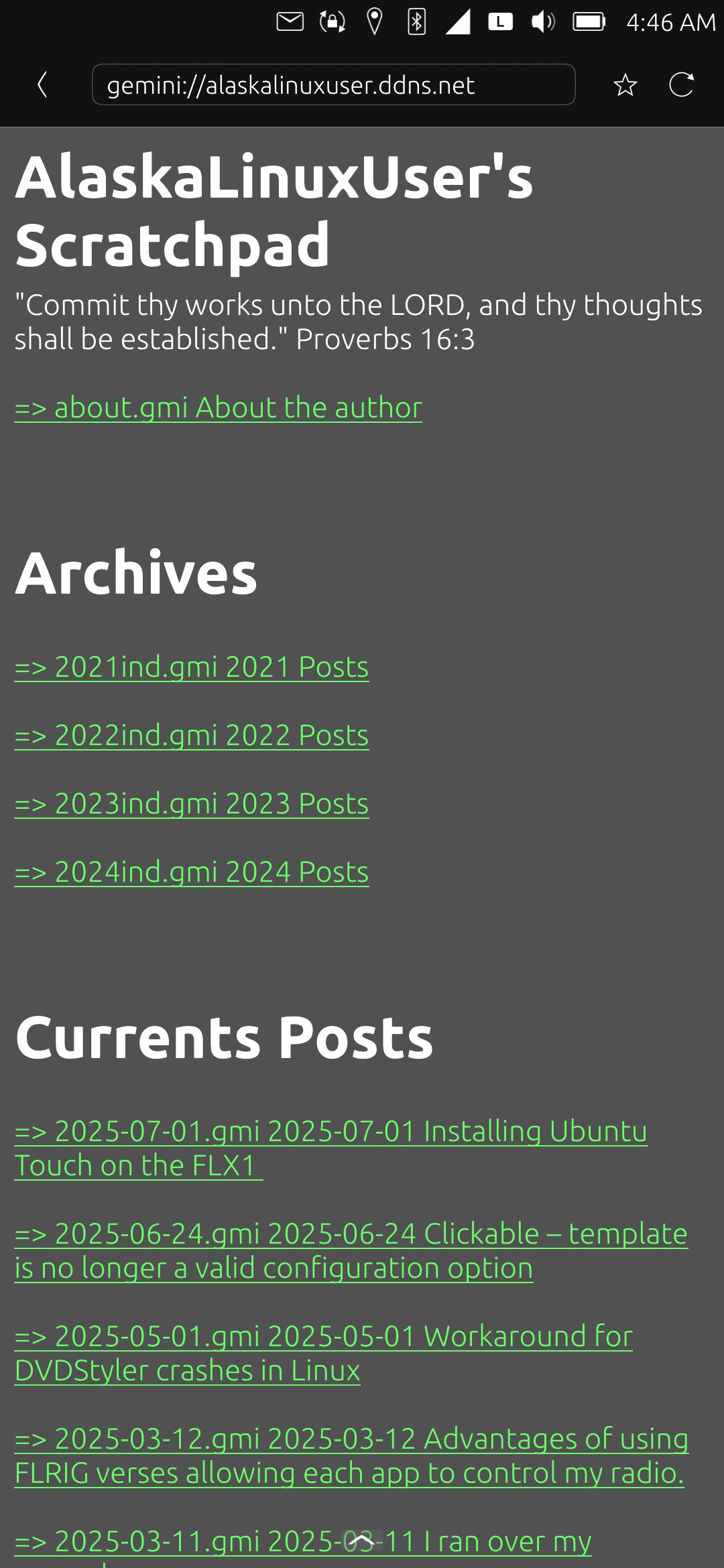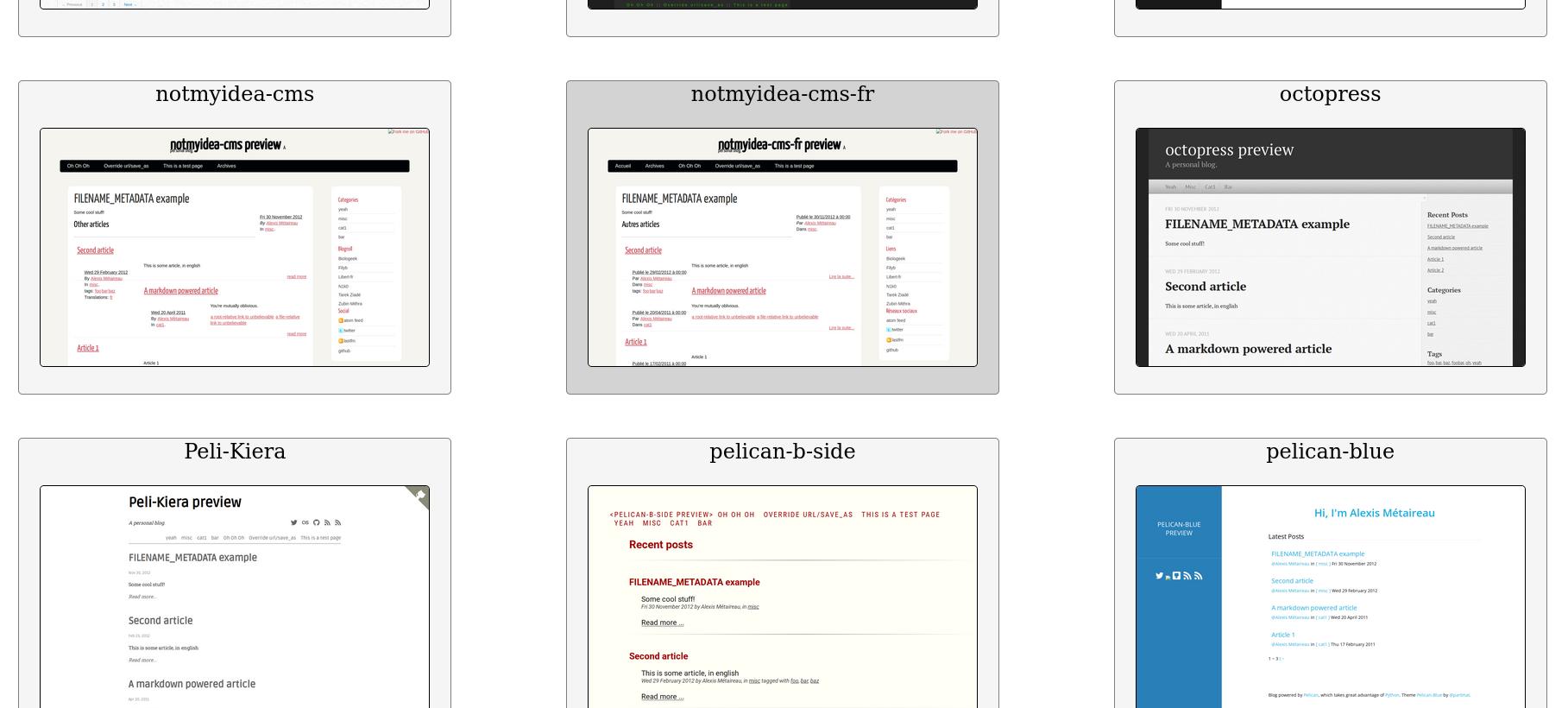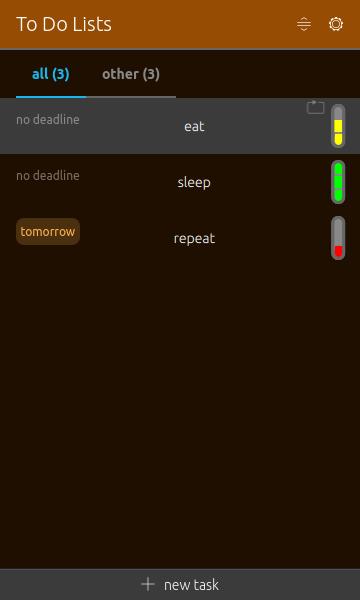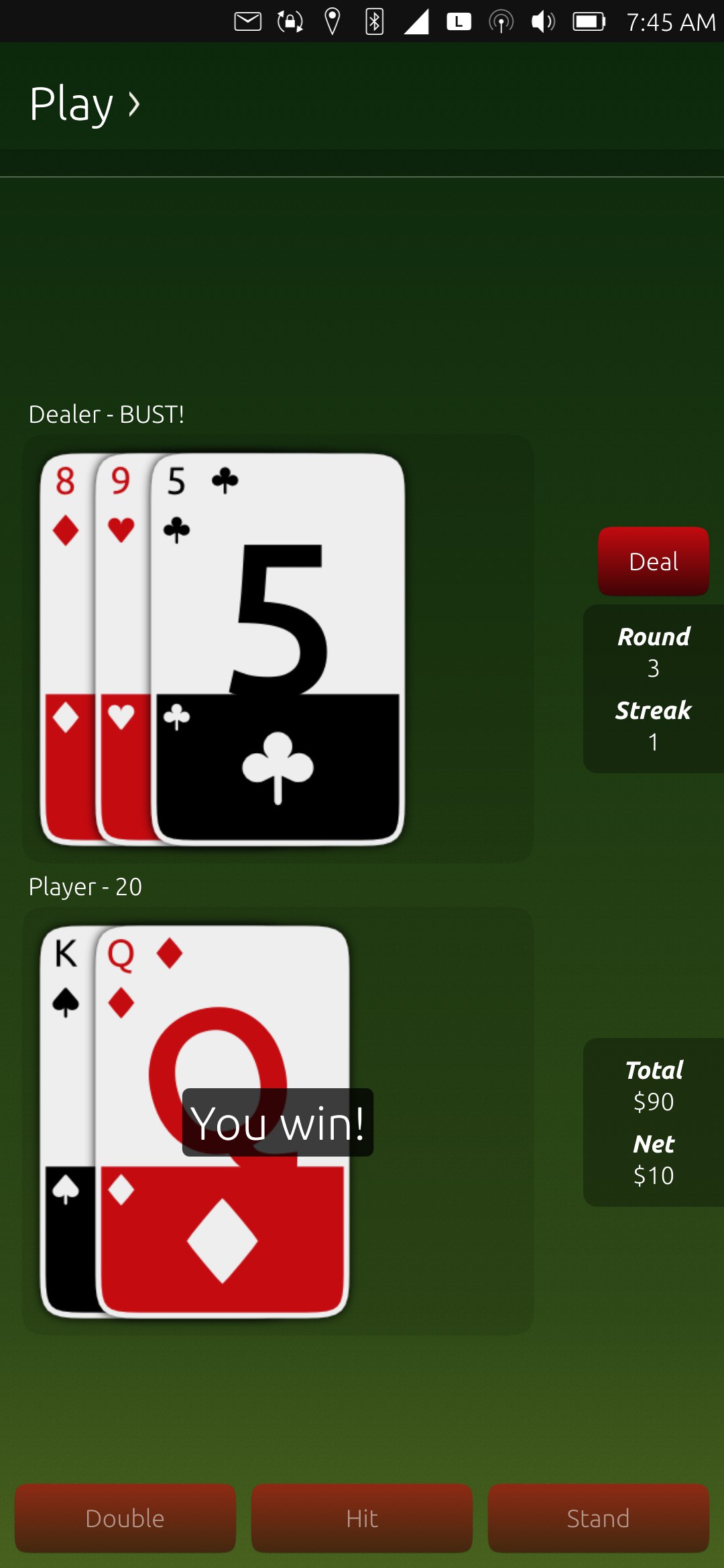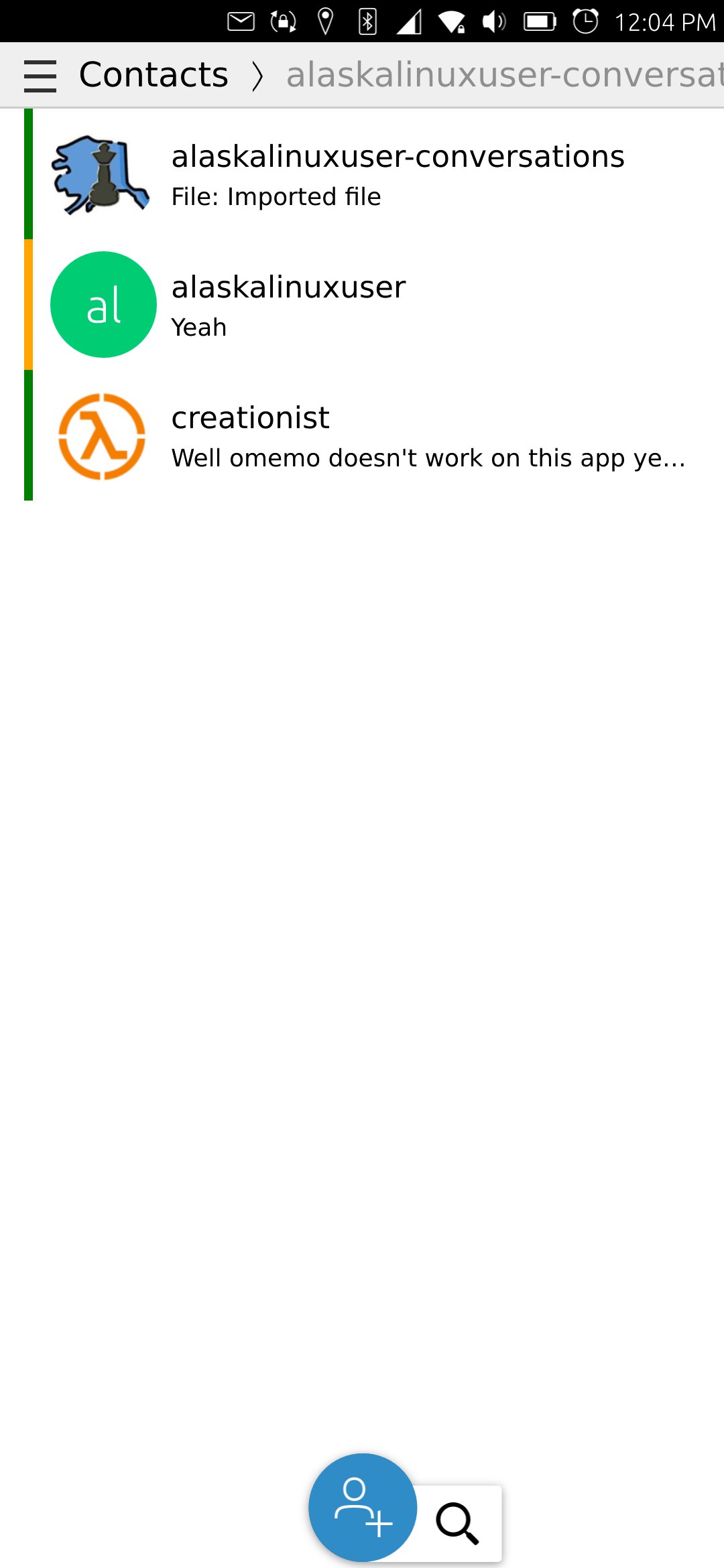
Earlier this year, I spent a lot of time working through a ton of apps for Ubuntu Touch that were "left behind" on Xenial, and updated them to Focal, and most of those to Noble, for the new UT system. However, one of the apps I really, really wanted to …