Yes, there is purposely one too many t’s in GattTool.
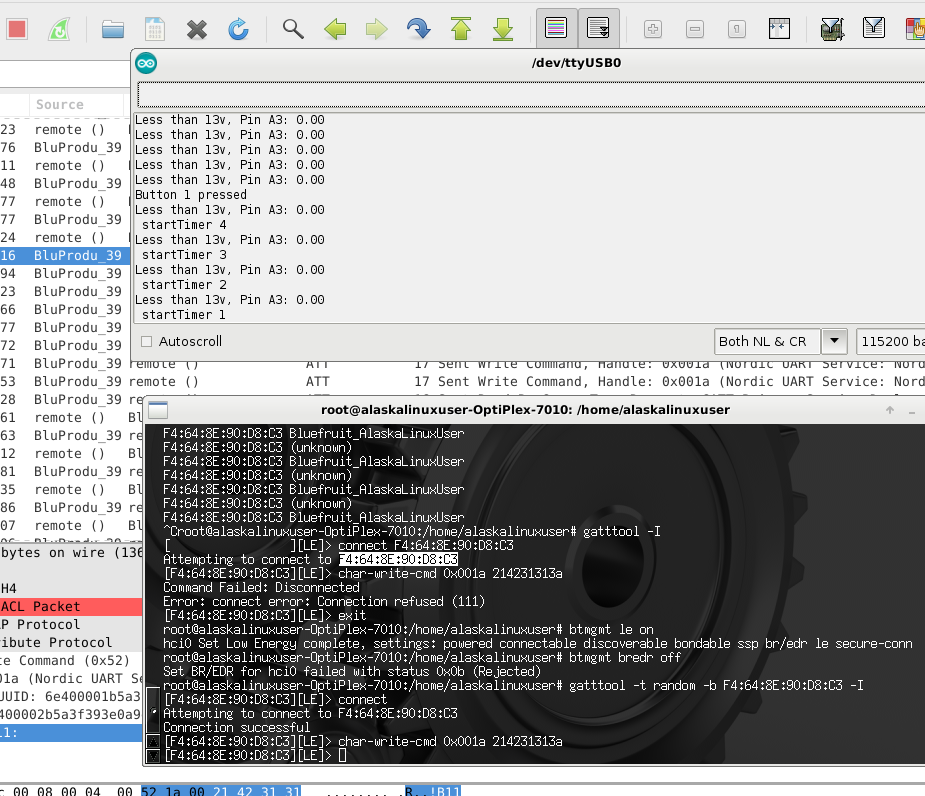
Last time we looked at the Bluetooth Low Energy (BLE) packets being sent from my Android app to my home made auto start. Here’s what we saw:
214231313a – Button 1 pressed
214231303b – Button 1 released
2142323139 – Button 2 pressed
214232303a – Button 2 released
With a little more digging, I also found that the “handle” is important, and per the Bluetooth packet breakdown in WireShark, that handle is 0x001a. Further, my particular Bluetooth feather’s MAC address is F4:64:8E:90:D8:C3.
With all of this in mind, I entered gatttool in the interactive mode, but I kept having trouble connecting to my device. With further research, I found an article on WordPress by a guy named Jack. He got me pointed in the right direction!
What I needed to do before connecting was this:
# btmgmt le on
# btmgmt bredr off
To set the computer’s Bluetooth manager to the proper Low Energy reading/writing state. Then I entered interactive mode while monitoring my auto start with a USB serial monitor. Here’s what I typed:
root@alaskalinuxuser-OptiPlex-7010:/home/alaskalinuxuser# gatttool -t random -b F4:64:8E:90:D8:C3 -I
[F4:64:8E:90:D8:C3][LE]> connect
Attempting to connect to F4:64:8E:90:D8:C3
Connection successful
[F4:64:8E:90:D8:C3][LE]> char-write-cmd 0x001a 214231313a
[F4:64:8E:90:D8:C3][LE]> char-write-cmd 0x001a 214231303b
[F4:64:8E:90:D8:C3][LE]> char-write-cmd 0x001a 2142323139
[F4:64:8E:90:D8:C3][LE]> char-write-cmd 0x001a 214232303a
[F4:64:8E:90:D8:C3][LE]> char-write-cmd 0x001a 214232303a
[F4:64:8E:90:D8:C3][LE]> char-write-cmd 0x001a 214231303b
[F4:64:8E:90:D8:C3][LE]> char-write-cmd 0x001a 2142323139
[F4:64:8E:90:D8:C3][LE]> char-write-cmd 0x001a 214232303a
[F4:64:8E:90:D8:C3][LE]> char-write-cmd 0x001a 2142323139
[F4:64:8E:90:D8:C3][LE]> disconnect(gatttool:22352): GLib-WARNING **: Invalid file descriptor.
[F4:64:8E:90:D8:C3][LE]> disconnect
[F4:64:8E:90:D8:C3][LE]> exit
root@alaskalinuxuser-OptiPlex-7010:/home/alaskalinuxuser#
And here is what I saw on the monitor:
Less than 13v, Pin A3: 0.00
Less than 13v, Pin A3: 0.00
Less than 13v, Pin A3: 0.00
Less than 13v, Pin A3: 0.00
Button 1 released
Less than 13v, Pin A3: 0.00
startTimer 4
Less than 13v, Pin A3: 0.00
startTimer 3
Less than 13v, Pin A3: 0.00
startTimer 2
Less than 13v, Pin A3: 0.00
Success! Great! I was able to enter interactive mode, connect, and send the right commands! This is great!
Then I switched to non-interactive mode, by writing a custom script or two. This is the first one, to start the auto start:
#!/bin/bash
btmgmt le on
btmgmt bredr off
gatttool -t random -b F4:64:8E:90:D8:C3 –char-write-req -a 0x001a -n 214231313a
gatttool -t random -b F4:64:8E:90:D8:C3 –char-write-req -a 0x001a -n 214231303b
#gatttool -t random -b F4:64:8E:90:D8:C3 –char-write-req -a 0x001a -n 2142323139
#gatttool -t random -b F4:64:8E:90:D8:C3 –char-write-req -a 0x001a -n 214232303a
exit 0
And one to stop the auto start:
#!/bin/bash
btmgmt le on
btmgmt bredr off
#gatttool -t random -b F4:64:8E:90:D8:C3 –char-write-req -a 0x001a -n 214231313a
#gatttool -t random -b F4:64:8E:90:D8:C3 –char-write-req -a 0x001a -n 214231303b
gatttool -t random -b F4:64:8E:90:D8:C3 –char-write-req -a 0x001a -n 2142323139
gatttool -t random -b F4:64:8E:90:D8:C3 –char-write-req -a 0x001a -n 214232303a
exit 0
And a quick test was successful! Now I can send my commands to start or stop the auto start from the command line with my computer. Now it’s just time to set it up on my Ubuntu Touch phone!
Linux – keep it simple.