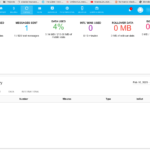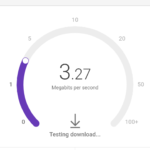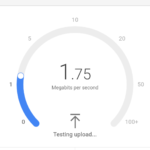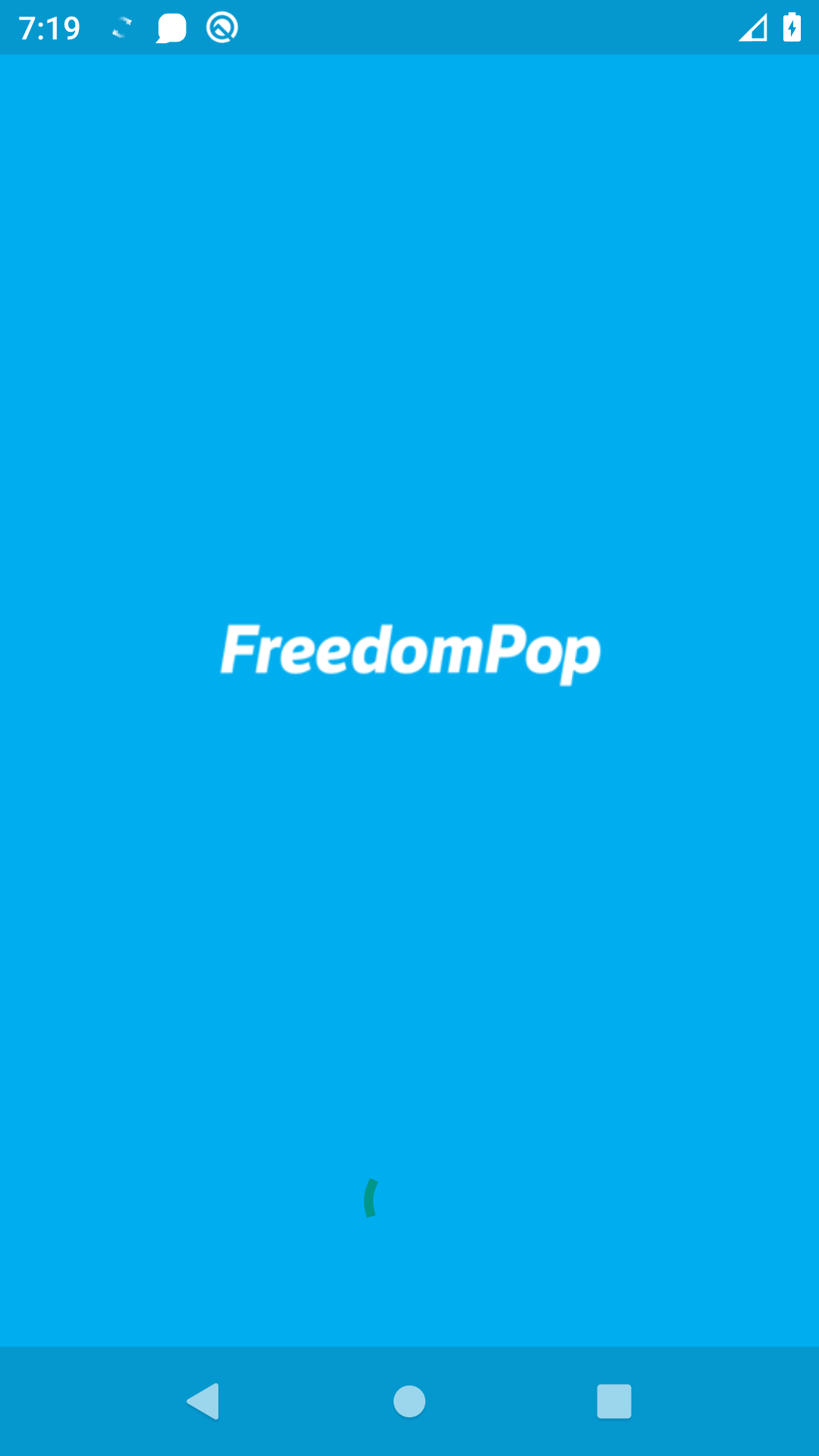
Using FreedomPop without Google Play Services? I have been tinkering with this for a couple days now, and I finally got it to work. Of course, I’ve mentioned FreedomPop on the website before, but for those who are new to it, here is a brief description:
FreedomPop is a wireless Internet and mobile virtual network operator based in Los Angeles, California. The company provides “free” IP mobile services including free data, text and VoIP and sells mobile phones, tablets and broadband devices for use with their service.
Essentially, it is a phone company that you can use to get free calling/texting/data. When they say free, they actually “mean” it. I wrote an article about how to set it up and actually use it for free. It even works in Alaska!
Now that I’ve gone Gappless, which I’ve been really enjoying, I thought I would switch my old backup phone to be Gappless as well. For the most part, it was just sitting in a drawer, but I keep a FreedomPop sim card in it, so if I absolutely ever needed it, it was available in a pinch. Unfortunately, it was easier said than done to use FreedomPop Gaplessly. And it is a toss up if you consider it “working”.
After setting up the APN for FreedomPop, I can connect to the network, as you can see in the picture, I have over three bars of signal, and I can initiate data transfer. I figured the app from FreedomPop wouldn’t work, since it requires push notifications through Google Services, but I did try the FreedomPop app anyways, as well as several older/newer versions of it, just in case. This is the main feature that is not working. Without the app, you can’t use your FreedomPop phone number to make or receive call and texts.
So for many, going Gappless would make using FreedomPop a no-go.
There are, however, lots of Jabber/XMPP apps that work great without Google Services, and I figured I could just use that, for which the FreedomPop sim card still works great. Essentially, it just becomes a LTE data device.
I did a few tests, as you can see above, and managed to pull a speed test as well as browse the internet for a minute or two. By the way, Google’s home page is 1.4 MB. Then I searched for a speed test, which brought me to 3.4 MB, and then I ran the speed test, which took me all the way up to 9.14 MB of data. It is noteworthy to mention that the phone believes it only used 8.92 MB of data thus far, so there is a disparity between the two. If you are using the free plan and don’t want to go over, you need to make sure you are careful about your limits and warnings you set on your phone.
So, I downloaded Xabber, one of my favorite XMPP messaging clients, and went to work. Sending and receiving messages seems to be in the low kilobyte range, which is great. In four messages, I only used 10 KB of data. The only problem is, that you are using data consistently because there is no push notification, so your phone is checking the server for messages all the time. This check seems to take only kilobytes, but I decided to let it run for a while and see how that went. After 30 minutes, it only used 110 KB of data. In theory, that is 5.3 MB per day, or 159 MB per month, when sitting idle.
Of course, you could only use the service when you want to use it, and most of the time the spare phone is at home or work, so there is a constant and available WiFi connection, which negates the need for any data at all. There are also plenty of apps that allow messaging and VOIP calls as well. Things like AnTox and Riot come to mind. I do think the whole service would be better with Google Services installed, so you can use the 200 free call minutes, and the 500 free texts as well, but it is nice to have it as an emergency phone option, and it is nice to know that you can use the data, even without Google Services.
Linux – keep it simple.